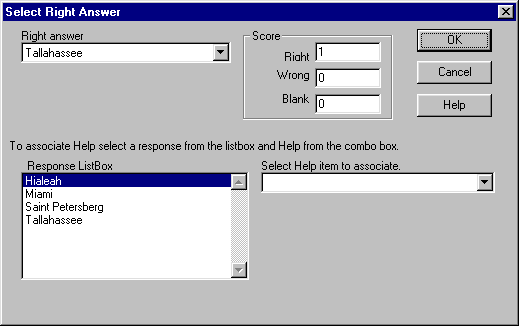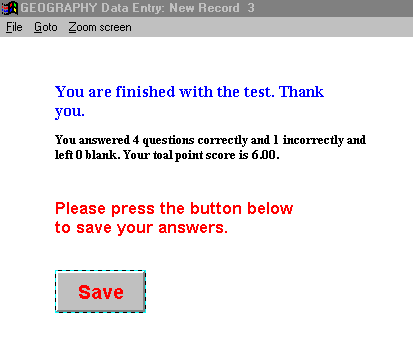Developing a simple geography test with objective questions.
- Start a new project with the name geography.
- On separate pages for each state (name the pages with the state name), create the following multiple choice questions: (The asterisk * marks the correct answer and should not be part of the response set.)
The capital of Alabama is ...
A. Birmingham
B. Huntsville
C. Mobile
D. Montgomery *
The capital of California is ...
A. Los Angeles
B. Sacramento *
C. San Diego
D. San Francisco
The capital of Florida is ...
A. Hialeah
B. Miami
C. Saint Petersburg
D. Tallahassee*
The capital of Hawaii is ...
A. Hilo
B. Honolulu*
C. Kaneohe
D. Pearl City
- On another separate page, create the multiple choice question:
The city in the United States with the largest population is Ö
A. New York, NY *
B. Chicago, IL
C. Houston, TX
D. Philadelphia, PA
E. Los Angeles, CA
- Create a page (name it score) with the following questions as Write-in number questions. For each question use the listed Field Name. These reserved field names are case sensitive.
|
Question |
Field Name |
|
Right Answers |
ScoreRight |
|
Wrong Answers |
ScoreWrong |
|
Blank Answers |
ScoreBlank |
|
Total Score |
ScoreTotal |
- Also put a Case question on the score page. This will automatically assign a case number to each record. You will use it to get a list of names and scores.
- Create an introduction page with a Write-in name question.
- Create an end page (Donít forget the Save button.) On the end page include the plain text "You answered {ScoreRight} questions correctly and {ScoreWrong} incorrectly and left {ScoreBlank} blank. Your toal point score is {ScoreTotal}."
; Notice that the brackets are curly brackets {} and pay attention to the cases of the letters in ScoreRight, ScoreWrong, ScoreBlank and ScoreTotal.
- Rearrange pages so that the Score page comes after the end page.
- Now for each question, select Question | Right answer/Response help and select the right answer in the listbox in the upper left-hand corner. Select a right answer for each of your questions.
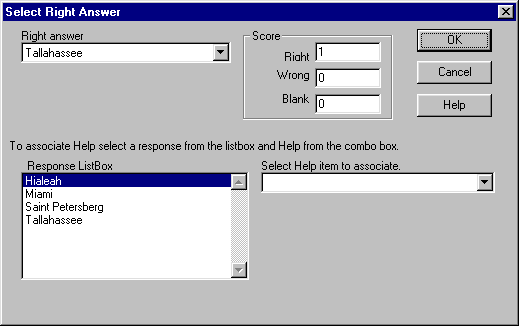
- Notice that you can set separate values for the right, wrong, and blank answers. The default is Right = 1, Wrong = 0 and Blank = 0. Negative numbers are possible You could change the values, for example, to Right = 1,Wrong = -1, and Blank = 0.
- Set values for each of the question. You might use the defaults for the questions about capital cities but give 3 points to the question about the largest city.
- Enter some data in your form to see how it works. Do three or four cases and enter some wrong and some blank answers. As you enter the data the score will be automatically calculated and appear on the score page. They will also appear in place of the
field names in the curly brackets of, "You answered {ScoreRight} questions correctly and {ScoreWrong} incorrectly and left {ScoreBlank} blank. Your toal point score is {ScoreTotal}."
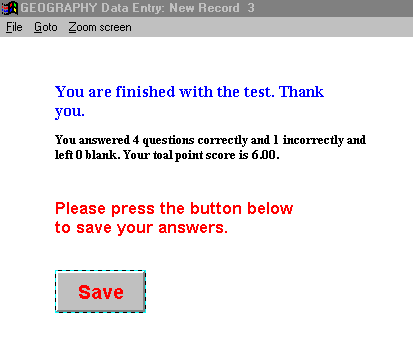
- To see a summary of scores, select Analysis. You can get a class roster of names, scores, and percents by a cross tabulation of Case (in the Crosstab box) with name, ScoreRight, ScoreWrong, ScoreBlank and ScoreTotal (in the
Mark box.). Be sure to list the name first in the Mark box or you will get gibberish when you select Table to get the list.