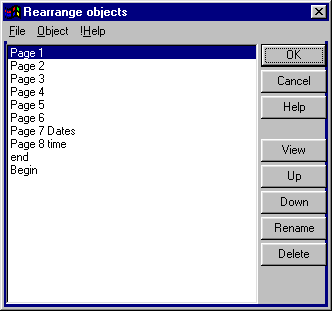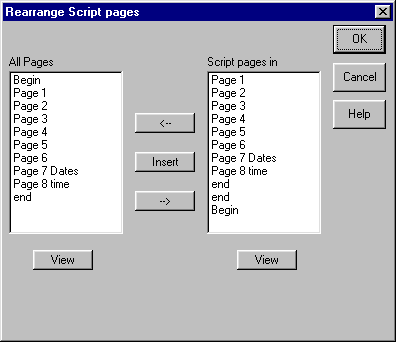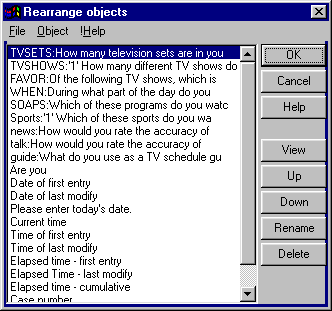Skip to main content
Using Rearrange objects to facilitate editing a form
Occasionally when working on a project, you may want to change the order in which the program presents pages or the order in which the program presents lists of pages, questions, responses, or bitmaps for editing.
Also you may want to permanently delete objects from the form. This usually happens when you have copied a project or have borrowed pages that contain questions, responses, or bitmaps that you do not want in the new project. Remember that if you delete
an object from within the Form Design | Electronic form work screen, it is only deleted from the screen. It is still a part of the form.
CAUTION!
The Rearrange objects commands make permanent changes in your form. Save a copy of your form before making such changes.
Rearranging the page order in the Design form work screens
- Open the directory in which you have the Analysis form. Use Project | Copy to make a copy of the form and name it XXXXX.
- Add two pages to the form. On the first new page type "Thank you for taking this survey" and put a SAVE button on it. Save the page as end. On the second new page type "Please complete this survey." and put a NEXT button on
it. Save the page as begin.
- Choose XXXXX and then Form Design | Rearrange objects to bring up the Rearrange objects dialog box and then select Object | Page – electronic to display the following Rearrange objects dialog box.
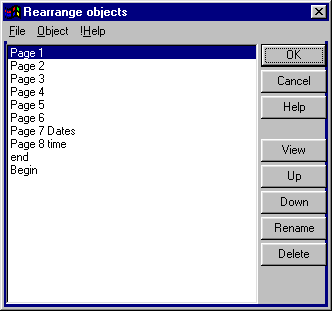
- Notice that the end and Begin pages are at the end of the list since they are the latest additions to the form. If you want the program to present the Begin page in the first position in the Form Design mode, select Begi
n in the list and then use the Up button to move it to the top of the list. Save the new page order with File | Save form and then select OK.
- Now go back into Form design and notice that the pages are now being presented in the new order. You can check this by opening the List pages dialog box. The Begin page should be listed first.
- Remember that the order in which the respondent sees the pages is determined with the Page | Rearrange pages command. If you open Page | Rearrange pages, the All Pages box has the pages listed in the new order, but t
he Script pages in box has the pages in the old order. You must change the order in the Script pages in box to correctly present them to the respondent.
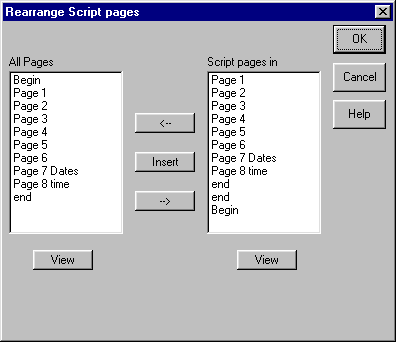
Rearranging the order of questions.
- The order of the question in the Question or Modify all questions (history) dialog boxes may also be changed. Choose XXXXX and then Form Design | Rearrange objects to bring up the Rearrange objects dialog box and then select Ob
ject | Questions to display the following Rearrange objects dialog box.
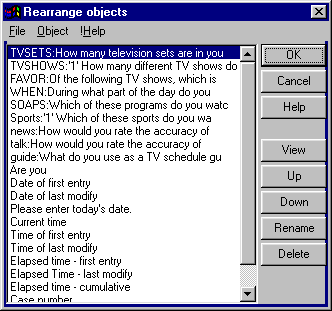
- As before, you can change the order by using the Up and Down buttons. The order will be changed only in the Question or Modify all questions (history) dialog boxes.
- You can also use this Rearrange objects dialog box to PERMANTLY delete individual questions. Do this only with fear and trepidation since if you delete them here, they are gone forever. Notice that you can view the question using the
View button to double check before you delete a question.
- However, in order to delete a question, it must not be currently in use in the form. Therefore you must delete the question from the page in the Design form working screen before you can delete it in the Rearrange objects dialog box. Sin
ce this is practice, go ahead and delete a question or two and then go back to the Design form working screens and see if the questions are still around.
Rearranging the order of other objects.
The order in which response sets or bitmaps are displayed in their respective lists may be changed in the same way. It is usually not necessary to change the order, but if you are using a particular response or bitmap repeatedly, you might want to
move it to the top of the list.