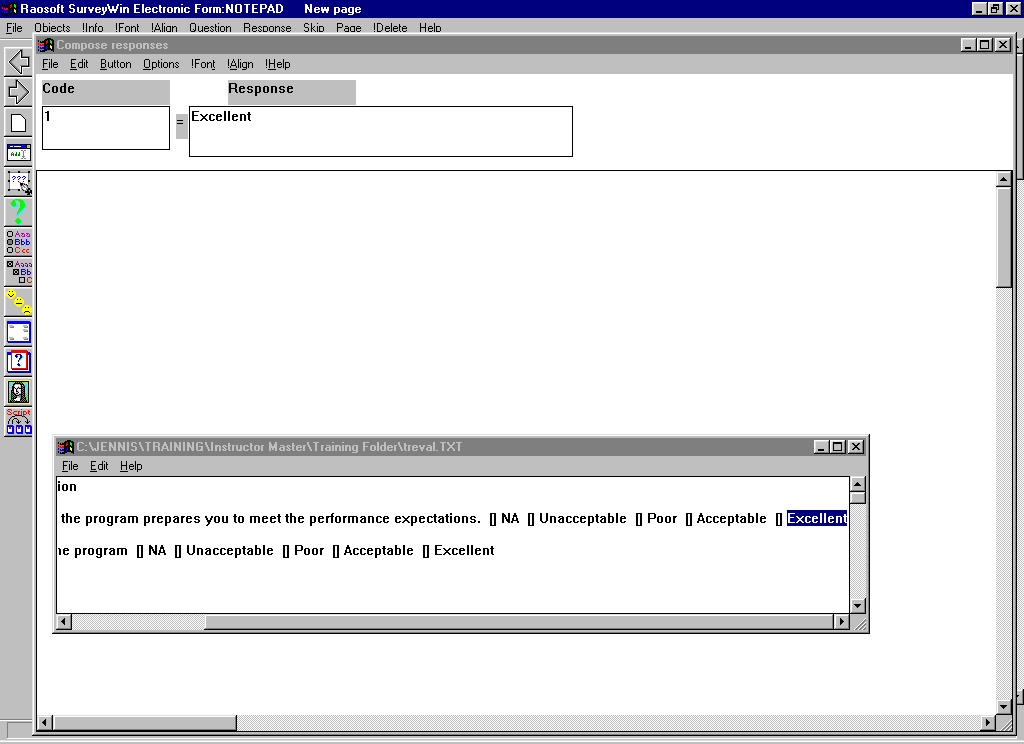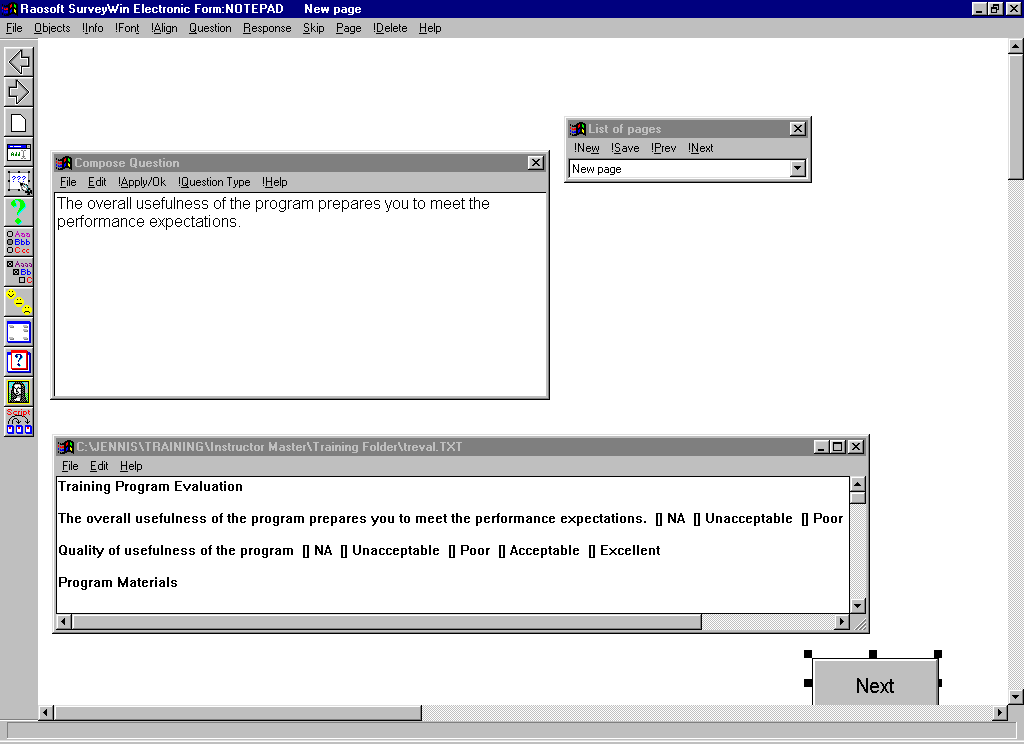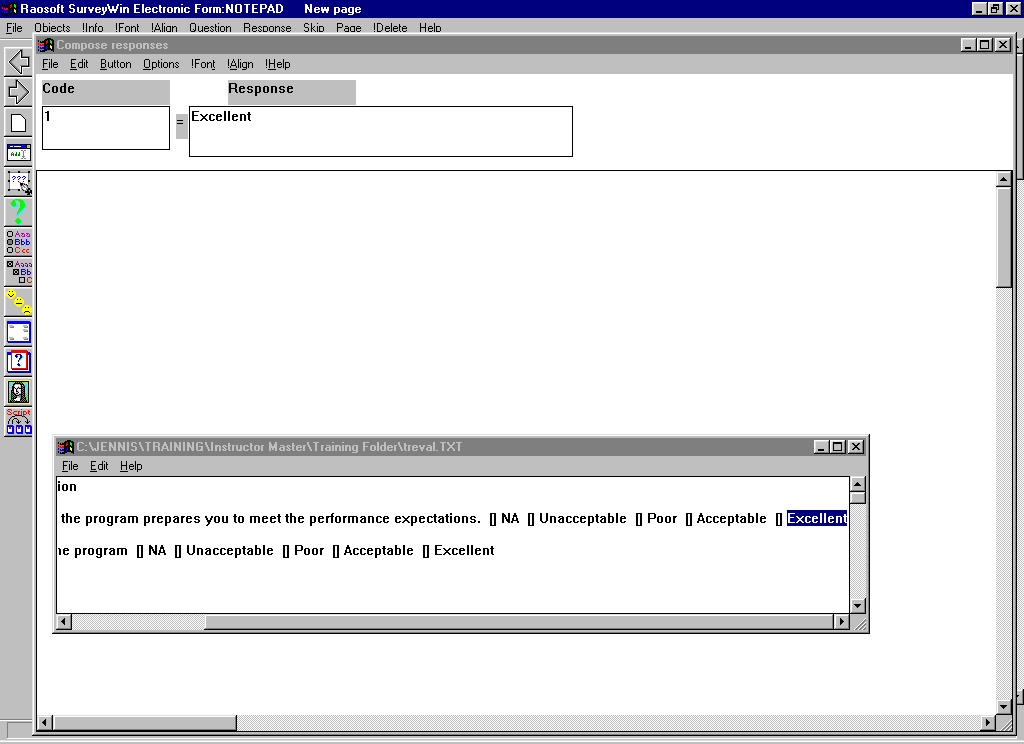Skip to main content
Using NOTEPAD to copy from a word processor file
SURVEYWinâ
has a feature that allows you to easily copy from a word processing document into a survey form. If you already have a survey typed out and saved as a word processing document, you may cut and paste from that document into a survey form. However, if you
are starting a new form, it is better to set it up as an electronic form and then translate it to a text file if you need to import it into a word processor to obtain a hard copy.
- Create a new project and name it notepad.
- You can use the survey treval.txt or one of your own. The treval.txt file is probably located in the directory that contains the other training projects. If you use one of your own surveys open it in your word processing program and save it as a text
file first.
- In the working screen, Compose question box, select Edit | Notepad. This will open a notepad screen. In the notepad screen select File | Open and browse to treval.txt or one of you own surveys.
- Now you can copy one of the questions into the Compose question screen and then select a question type, etc. and apply it as any other question.
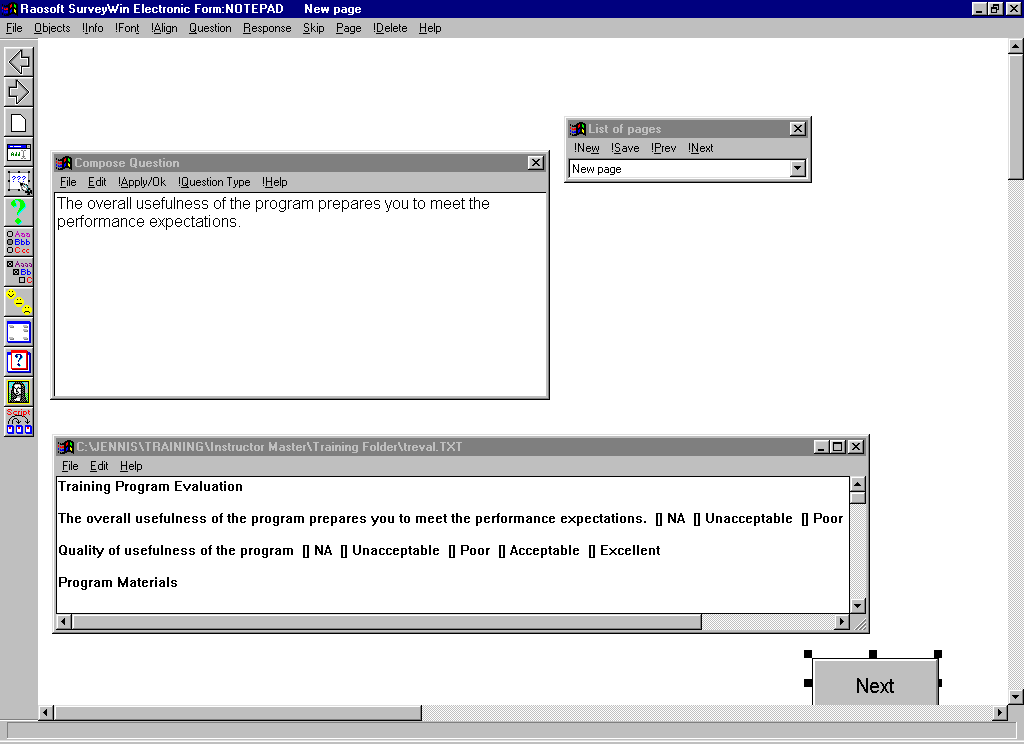
- Repeat the process for the rest of the questions or other text.
- You can also use the same technique in the Compose responses screen i.e. select
Edit | Notepad. This will open a notepad screen. In the notepad screen select File | Open and browse to treval.txt or one of you own surveys.
- Now you can cut and paste the responses into the Response box.