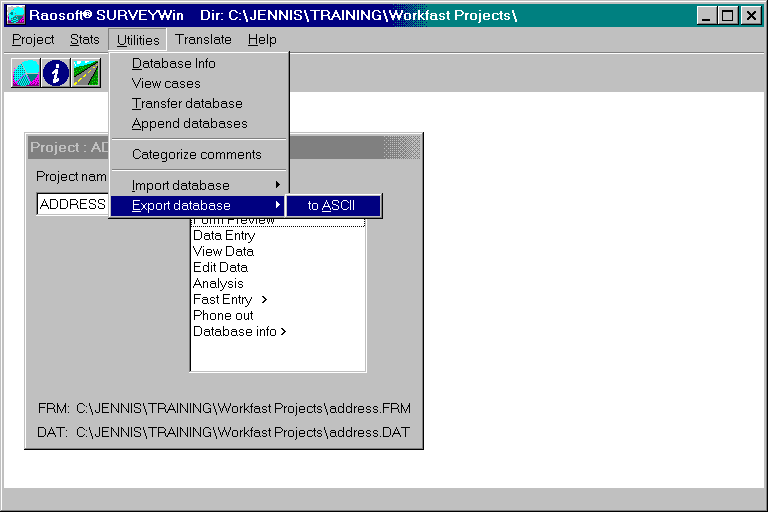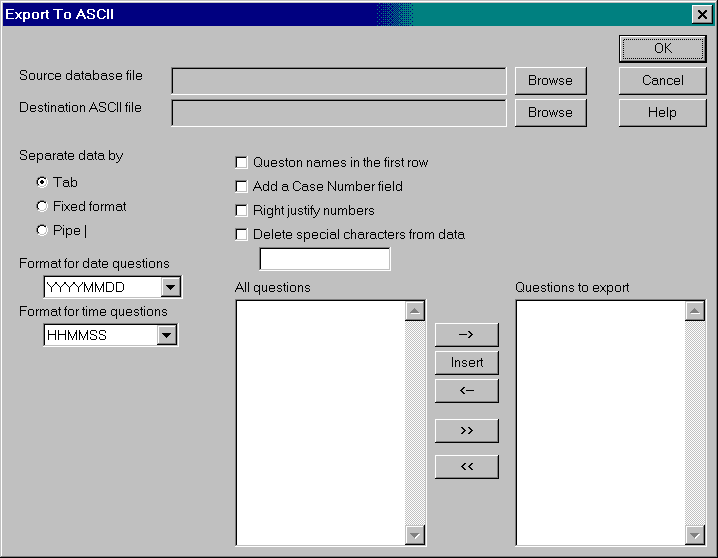Skip to main content
Exporting a SURVEYWin® .dat file into Excel
- For this exercise you may use any database you like. These instructions will use the address.dat file as an example.
- On the main screen select Utilities | Export database | to ASCII.
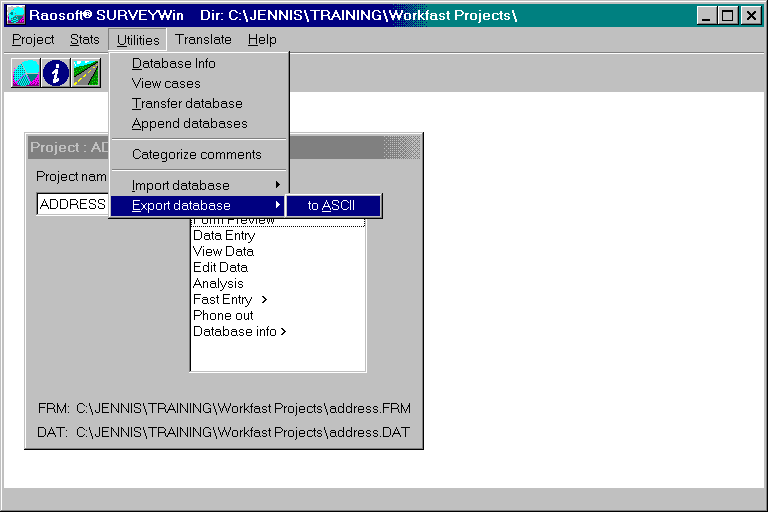
- You will obtain the screen:
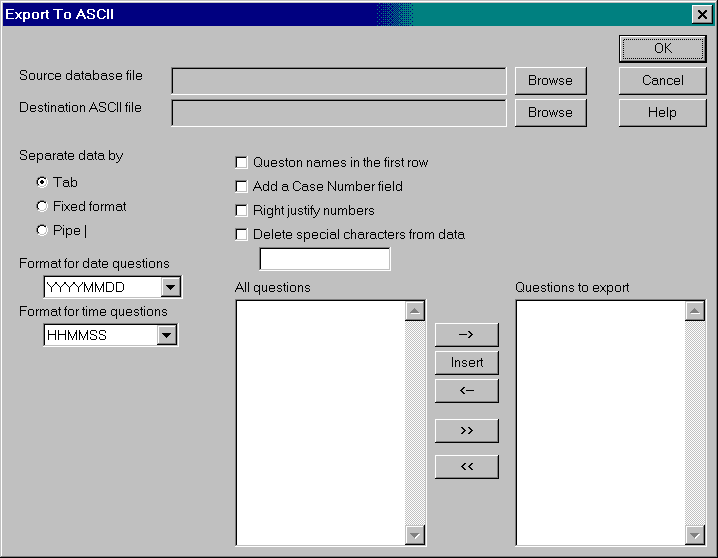
- Browse to the .dat file that you want to export. You may use the address.dat file or another of your choosing.
- Browse to the directory where you want the Excel file and give the file a name. It will be saved with an .asc extension.
- For Excel, under separate data by check the Tab choice. Other spreadsheet or database programs may require Fixed format or Pipe separators.
- Usually you will want to check Question names in the first row so you will know what data is in each column of the spreadsheet.
- The choice Add a case number field will number each of the rows in the spreadsheet.
- Usually you will want to check Right justify numbers.
- The choice Delete special characters from data allows you to specify characters in the .dat file that you do not want in the Excel spreadsheet ($ or % for example).
- Move the questions you want in the spreadsheet from the All questions window to the Questions to export window. For example you probably would not want to move comment questions to the spreadsheet.
- Open Excel and open the file you exported as an .asc file. Remember to use All files in the Files of type window.