Analysis - Compose Queries
With a query you can extract a subset of the total data based on criteria. You can
then report on that subset with many of the plot types offered by EZReport. Under
the Analysis menu you can do two kinds of queries either a By Question
or Compound query.
By Question
By question queries create subsets of the database by the responses of a response-type
question. Examples:
What is your GENDER? ¨Male ¨Female
What is your height? ¨Under 5 feet ¨
Between 5 and 6 feet ¨Over 6 feet
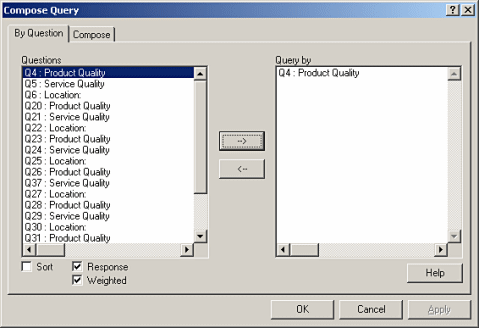
To set up a By Question query:
- Select Analysis
 Compose Queries or use the keyboard combination Ctrl+Shift+Q.
The Compose Query dialog box will appear. If not already selected, select the
By Question tab.
Compose Queries or use the keyboard combination Ctrl+Shift+Q.
The Compose Query dialog box will appear. If not already selected, select the
By Question tab.
- In the listbox labeled Questions, a list of all the questions in
your form appear. If you want to narrow down which types of questions you want to
appear in the list, uncheck Response or Weighted to eliminate
single and multiple choice questions or weighted-score questions from the list.
- Select the questions you want to be able to query and click the -->
button. The questions will be moved into the
Query By listbox.
- Click OK to close the dialog box.
- A Select Query box will appear on your screen. You can also bring up
the same box at a later time by selecting
View  Query List to display
the list of queries.
Query List to display
the list of queries.
- All the responses of those questions you have selected will appear in the query list
window.
- To filter the results of a plot by response left click on a plot and
select a response in the query list window.
Compound Queries
Compound queries filter data using relational and logical operators such as
any, and, or, none, <, and >. The use of
these operators provides a finer level of control over filtering data sets.
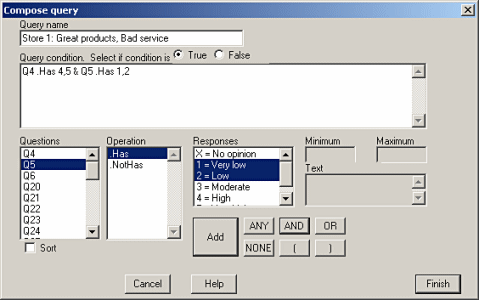
To set up a compound query:
- Select Analysis
 Compose Queries. A dialog box will appear.
Compose Queries. A dialog box will appear.
- Click the Compose tab then click the New button.
- Enter the name of this query in the box labeled Query Name. Make it
descriptive, like 'females over 6ft'
- Select the question to query in the Questions box.
- Select an operator(e.g. Contains, Has, <, or >) in the Operation listbox.
- If your selected question is a single or multiple choice, select the desired value(s)
you want to filter by in the responses listbox. If you select more than one response, the result set of the query
will be the union of the selected responses.
If you selected a write-in question then type the value you want to filter by in
the appropriate boxes to the right of the Responses listbox.
- Click the Add button to insert the condition into the query.
- To filter respondent data based on additional questions select a query connective such
as and or or. Then repeat steps 4-7 to add another query condition.
Click Finish when you are done composing your query.
- A list of compound queries will be on the left. If you would like to delete a query
from the list, select it and click the Delete button. If you would like
to edit one of the queries, select it and click the Edit button.
- Click Finish when done to close the Compose query window.
- Select View
 Query List to bring up the Select Query window.
Query List to bring up the Select Query window.
- To activate a query on a particular plot, select that plot, then click on the query you
want to use in the list.
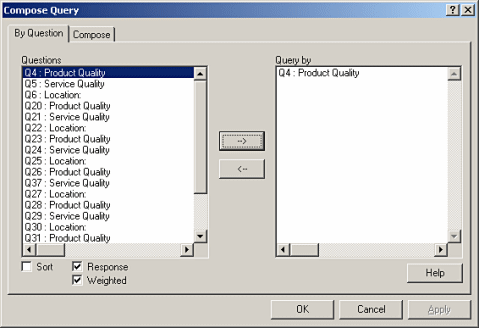
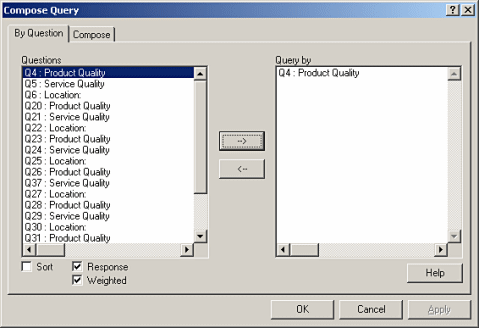
 Compose Queries or use the keyboard combination Ctrl+Shift+Q.
The Compose Query dialog box will appear. If not already selected, select the
By Question tab.
Compose Queries or use the keyboard combination Ctrl+Shift+Q.
The Compose Query dialog box will appear. If not already selected, select the
By Question tab. Query List to display
the list of queries.
Query List to display
the list of queries.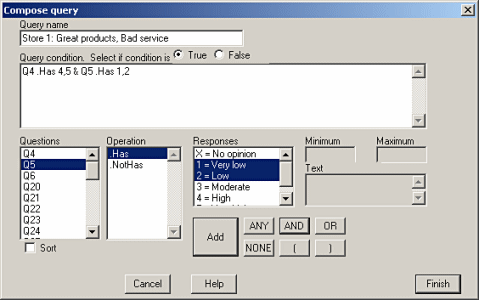
 Compose Queries. A dialog box will appear.
Compose Queries. A dialog box will appear. Query List to bring up the Select Query window.
Query List to bring up the Select Query window.