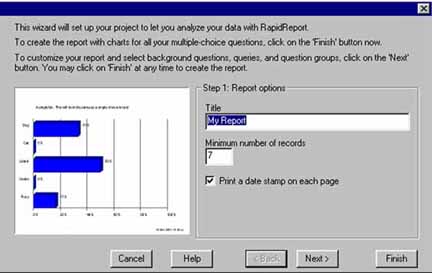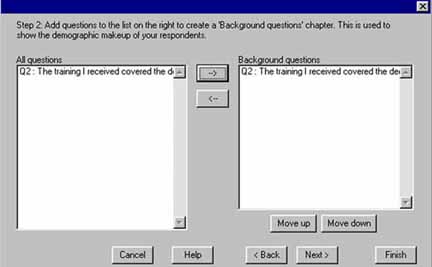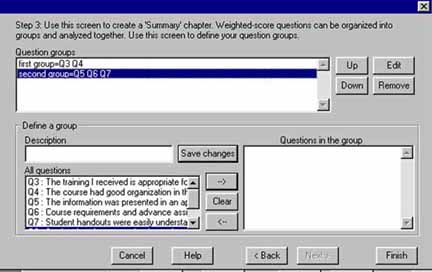Analysis Menu - Send to RapidReport
RapidReport is an add-on program available as a companion to EZSurvey. RapidReport is specifically designed to generate reports in seconds for easy viewing of your data. Reports produced in RapidReport can also be opened and edited in EZReport. Use the following steps to generate your report and you can skip steps that do not apply.
- Have the form file (.ezf) opened in the Edit form window. (see how to open EZSurvey project).
- Make sure the path to the database that stores the survey data is valid.
- Select Database
 View database to see if the records in the database are available or not. If the records are available, you can continue. If they are not, you may need to stop here and check to see if the survey data has been collected correctly or not. (see the topics below for more information)
View database to see if the records in the database are available or not. If the records are available, you can continue. If they are not, you may need to stop here and check to see if the survey data has been collected correctly or not. (see the topics below for more information)
- Select Analysis
 Send to RapidReport. The first screen of the wizard will pop up.
Send to RapidReport. The first screen of the wizard will pop up.
- Choose a title and a minimum number of records that are needed to generate the report. The title will appear on each page of the report. The minimum record number is set based on sample size for findings to be valid, and is also used to hide individual responses when the total number of responses is low. Choosing "Print a date stamp on each page" adds the date and time to the lower right corner of each report page. Select the Next button.
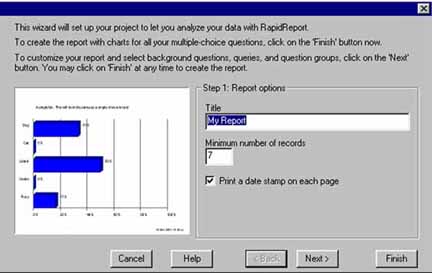
- The second screen of the wizard is set up to organize the background or demographic questions in your report. These will be added to a separate section of the report. Add or remove questions from the list with the right arrow and left arrow buttons. You can rearrange the order of the questions with move up and move down. Select the Next button.
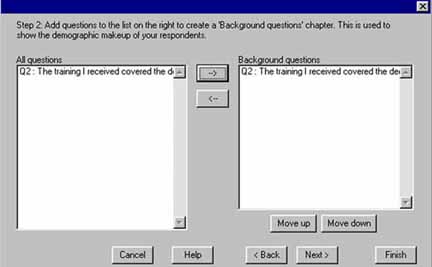
- On the third screen you specify question groups for your weighted score type questions. In the Description box, type a name for the question group. The question group title will appear on the page above the graph of the questions. Grouped questions appear in stacked bar charts. Select the Next button.
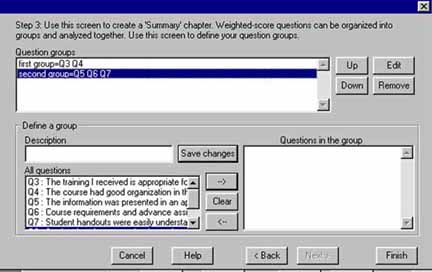
The RapidReport window opens with the report opened. If the report does not open automatically, in RapidReport, go to File  Open form and select the .EZF file. This will generate the report using the preferences you specified in the wizard.
Open form and select the .EZF file. This will generate the report using the preferences you specified in the wizard.
See also...
 View database to see if the records in the database are available or not. If the records are available, you can continue. If they are not, you may need to stop here and check to see if the survey data has been collected correctly or not. (see the topics below for more information)
View database to see if the records in the database are available or not. If the records are available, you can continue. If they are not, you may need to stop here and check to see if the survey data has been collected correctly or not. (see the topics below for more information) Send to RapidReport. The first screen of the wizard will pop up.
Send to RapidReport. The first screen of the wizard will pop up.