Database - Import Web Data
Example:
After your web survey has been deployed, data will be collect in a data file on the web server. You need to import this data into the local EZSurvey database for review and analysis. EZSurvey, by default, has a database file associated with it. The database file has the extension .DBF.
- Open the form by selecting File
 Open
Open  EZSurvey project from the Main menu.
EZSurvey project from the Main menu.
- If the web survey is hosted on a remote server, use an FTP program to transfer the file yoursurveyname.asc from the web server to your computer.
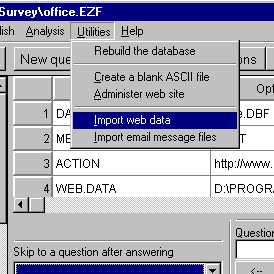
- On the Edit form window, select Utilities
 Import web data.When the Import data screen comes up, browse to the directory that holds the yoursurveyname.asc file. This file is located either in the directory you transferred it to in the first step, or if the server is on the local network you can browse directly to the folder that the web survey is published in to find the file.
Import web data.When the Import data screen comes up, browse to the directory that holds the yoursurveyname.asc file. This file is located either in the directory you transferred it to in the first step, or if the server is on the local network you can browse directly to the folder that the web survey is published in to find the file.
- When you import a ASCII file, EZSurvey adds the new records at the end of the database or updates a current record. The first line of text in the ASCII file should contain field names. The field names in the ASCII (.ASC) file may be in any order.
A progress bar will increment as records are imported. When the import is complete, go to Database  View database or Database
View database or Database  Edit database to confirm that the records have imported.
Edit database to confirm that the records have imported.
See also...
 Open
Open  EZSurvey project from the Main menu.
EZSurvey project from the Main menu.
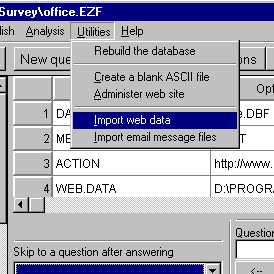
 Import web data.When the Import data screen comes up, browse to the directory that holds the yoursurveyname.asc file. This file is located either in the directory you transferred it to in the first step, or if the server is on the local network you can browse directly to the folder that the web survey is published in to find the file.
Import web data.When the Import data screen comes up, browse to the directory that holds the yoursurveyname.asc file. This file is located either in the directory you transferred it to in the first step, or if the server is on the local network you can browse directly to the folder that the web survey is published in to find the file.
 View database or Database
View database or Database  Edit database to confirm that the records have imported.
Edit database to confirm that the records have imported.