Database Menu - Edit Database
Databases are displayed as spreadsheets in EZSurvey. Each column (field) corresponds to a question, while each row (case) corresponds to a person's responses to the form. If you typed in compact descriptions for your questions, they will be used as the column headers in the Database. Otherwise, the question text is used.
- When you are editing data, you may modify the responses you see in your database.
- You can edit multiple-choice questions by right-mouse clicking on a cell, then by selecting an answer from the pop-up menu.
- To edit a cell, double-click on the cell with the mouse and type in a new value.
- A column's title can be changed by entering a description for that question in the Edit form window, not in the Database View. Once this is done, the column's name will automatically be updated to the description you entered.
Deleting Rows:
- To delete a row, click on the row label on the left and select Edit
 Delete Row from the menu.
Delete Row from the menu. -
- The row will darken, but will not be deleted permanently until you choose Utilities
 Rebuild Database.
Rebuild Database.
- If you want to un-delete a row, right-click on the row label and choose Delete.
Other Actions:
- If you made an error while changing a record, you can undo it by selecting Edit
 Undo or by clicking on the green undo arrow in the toolbar. There are 2048 undo levels, so you can undo as much as you want.
Undo or by clicking on the green undo arrow in the toolbar. There are 2048 undo levels, so you can undo as much as you want.
- To copy rows, select the rows by clicking and dragging with the mouse. Then copy your selection to the clipboard by selecting Edit
 Copy from the menu.
Copy from the menu.
- The clipboard will contain tab-delimited records, which can be pasted into other files and programs.
- For multiple-choice questions, the response codes will be copied, not the response text.
- You can copy the entire database by selecting Edit
 Select all and then selecting Edit
Select all and then selecting Edit  Copy from the menu. This is equivalent to exporting the database to an ASCII file: the column headers will be copied in the file as well as the data.
Copy from the menu. This is equivalent to exporting the database to an ASCII file: the column headers will be copied in the file as well as the data.
These functions allow you to edit current record(s) in the database. You can edit the content of each field as well as delete records from the database. To permanently remove records marked as deleted, use the function on the Edit form window Utilities  Re-build database
Re-build database
Note: Once a response value is changed in the Edit Database window, changes are saved automatically.
- Have the survey file opened (see how to open EZSurvey project).
- Select File
 Database
Database  Edit database. The Database window opens.
Edit database. The Database window opens.
- Double-click on the field you want to edit and type the new data into the field.
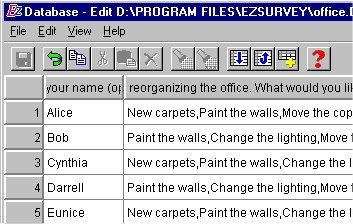
File:
Save
Not implemented on this screen.
Save AS
Not implemented on this screen.
Revert
Not implemented on this screen.
Close
Not implemented on this screen.
Import from ASCII
Imports the contents of an .ASC (Formatted ASCII), .CSV (Comma-Seperated Values), or .TSV files into the current database. Most tab-delimited text (.TXT) files can be imported as well.
Export to ASCII
Takes the entire contents of the database, including the field names, and saves them into the following possible file formats: .ASC (Formatted ASCII), .CSV (Comma-Seperated Values), or .TSV (Tab-Seperated Values).
Export to SPSS
Creates a data file for use with SPSS. If you plan to use this option, be sure that your survey form has SPSS-compliant field name lengths, usually 8 or less characters. See Also SPSS in Under the Hood  Compatibility link at the bottom.
Compatibility link at the bottom.
Edit:
Undo
Returns the altered text of a field to its previous state. (Only in the Edit Database Window).
Redo
Not implemented on this screen.
Select All
Highlights all of the records in the database.
Cut
Copies the selected text onto the clipboard and deletes the selected text from the record. (Only in the Edit Database Window).
Copy
Copies the selected text to the clipboard. (Only in the Edit Database Window).
Paste
Puts the text currently on clipboard into the selected record. (Only in the Edit Database Window).
Delete Row
Deletes the selected row(s) from the database. See also: "Delete Records from Database" (Only in the Edit Database Window).
Generate Random IDs
Not implemented on this screen.
View:
Sort
Arranges the database records ascending either alphabetically or numerically. You will be prompted to select a column.
Reverse Sort
Arranges the database records descending. See View  Sort.
Insert Record
Creates a new database record at the end of the database. See the Add a Record link at the bottom.
Sort.
Insert Record
Creates a new database record at the end of the database. See the Add a Record link at the bottom.
Help:
Help Contents
See Help Contents
Help Index
See Help Index
About EZSurvey
Not implemented in view mode.
Frequently Asked Questions
Links to the on-line EZSurvey Frequently Asked Questions page on www.raosoft.com. Note: you will need internet access for this.
Right Select menu for the upper left corner of the data table:
Add Records
See Insert Record.
Undo
See Edit  Undo.
Select All
See Edit
Undo.
Select All
See Edit  Select All.
Copy
Not implemented on this screen.
Cut
Not implemented on this screen.
Paste
Not implemented on this screen.
Delete
See Edit
Select All.
Copy
Not implemented on this screen.
Cut
Not implemented on this screen.
Paste
Not implemented on this screen.
Delete
See Edit  Delete Row.
Sort
See View
Delete Row.
Sort
See View  Sort.
Reverse Order
See View
Sort.
Reverse Order
See View  Reverse Sort.
Reveal hidden columns
Not implemented on this screen.
Query
Opens the Compose query window. After the query is complete, the table will only show only records that match the query conditions. To view or edit the database again, open another database window.
Reverse Sort.
Reveal hidden columns
Not implemented on this screen.
Query
Opens the Compose query window. After the query is complete, the table will only show only records that match the query conditions. To view or edit the database again, open another database window.
See also...
 Delete Row from the menu.
Delete Row from the menu. Rebuild Database.
Rebuild Database. Delete Row from the menu.
Delete Row from the menu. Rebuild Database.
Rebuild Database. Undo or by clicking on the green undo arrow in the toolbar. There are 2048 undo levels, so you can undo as much as you want.
Undo or by clicking on the green undo arrow in the toolbar. There are 2048 undo levels, so you can undo as much as you want. Copy from the menu.
Copy from the menu. Select all and then selecting Edit
Select all and then selecting Edit  Copy from the menu. This is equivalent to exporting the database to an ASCII file: the column headers will be copied in the file as well as the data.
Copy from the menu. This is equivalent to exporting the database to an ASCII file: the column headers will be copied in the file as well as the data. Re-build database
Re-build database
 Database
Database  Edit database. The Database window opens.
Edit database. The Database window opens.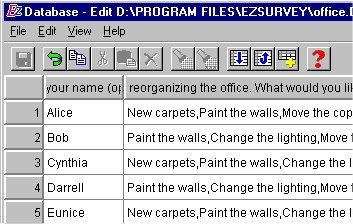
 Compatibility link at the bottom.
Compatibility link at the bottom. Sort.
Sort.  Undo.
Undo.  Select All.
Select All. Delete Row.
Delete Row. Sort.
Sort. Reverse Sort.
Reverse Sort.