 Export
Export  Text(Email); then save the file. If you are sending invitations for web surveys, the message could be a standard message, or mailmerge. A mailmerge takes information in the address book (or project database) and inserts it into the email message, either in the subject or the body. To write a
Text(Email); then save the file. If you are sending invitations for web surveys, the message could be a standard message, or mailmerge. A mailmerge takes information in the address book (or project database) and inserts it into the email message, either in the subject or the body. To write a Dear {NAME},
Please fill out a survey online at http://www.raosoft.com/
This way, you can personalize each message with information from the address book. If you are using userIDs and passwords, click on the link below to see more about customizing the link.
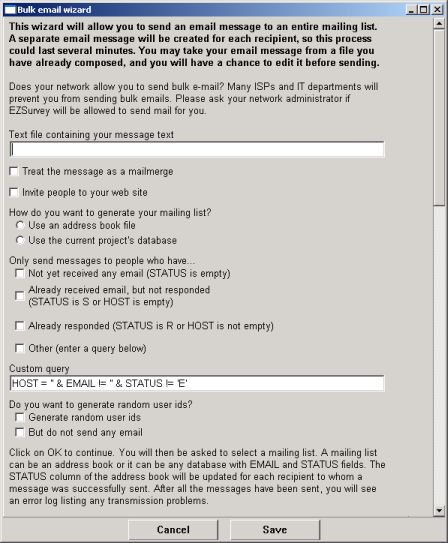
When you select Email  Bulk email from the menu, you get the Bulk Email window above. Type in the name of the message file. If the file is in the same directory as EZSurvey, type in the filename myproject.txt. If the file is not in the same directory, type in the full path to the file, starting with the drive letter. C:\My Documents\myproject.txt This path must be exact, an error will cause the wizard to fail. Check "Treat this message as a mailmerge" if you are sending invitations and want to customize the messages. Check "Invite people to your website" if you did not create your own message and want EZSurvey create a standard one for you. Select whether you want to use the current project's database or a separate address books. The address book has to be a tab delimited ASCII or a dbf file.
Bulk email from the menu, you get the Bulk Email window above. Type in the name of the message file. If the file is in the same directory as EZSurvey, type in the filename myproject.txt. If the file is not in the same directory, type in the full path to the file, starting with the drive letter. C:\My Documents\myproject.txt This path must be exact, an error will cause the wizard to fail. Check "Treat this message as a mailmerge" if you are sending invitations and want to customize the messages. Check "Invite people to your website" if you did not create your own message and want EZSurvey create a standard one for you. Select whether you want to use the current project's database or a separate address books. The address book has to be a tab delimited ASCII or a dbf file.
The second and third option following "Only send messages to people who have..." are for use only if you selected the project's database as an address book. This way, you can remind the potential participants if they didn't take the survey after the first invitation. You can also send a thank you message to those who took the survey. Select Save to send the messages. EZSurvey will then connect to your mail server and send individual messages to everyone in your